Help
Account Help.
Q: - How to create a new account?
A: - Creating an account is very easy and fast, click “Sign In” or "Register" button and click your preferred social icon button to sign in with your social networking account, or enter your email address in the "Create an account" section (please type your email very carefully and double-check after typing to avoid any mistake) and then click "Create an Account" and follow the instructions, an email with your account details will be sent after completing the sign-up process, if you don't see the email in your inbox then check your spam or junk mails and add our email address to your contact list to ensure email delivery in your inbox in the future.
Q: - I forgot my password, what should I do?
A: - Go to the Sign In page and click on the “Forgot Your Password” link and enter your email address in the space provided and click “Retrieve Password”. An email with the password reset link is sent immediately after submitting your request, click the password reset link in the email, you'll get another email instantly including your new password after clicking the password reset link.
if you don't see the email in your inbox then check your spam or junk mails and add our email address to your contact list to ensure email delivery in your inbox in the future.
Q: - How to edit or update account info?
A:- Click your profile pic and then click "Edit Profile" to update your info.
You can manage your notification preference and profile picture here.
On Desktop-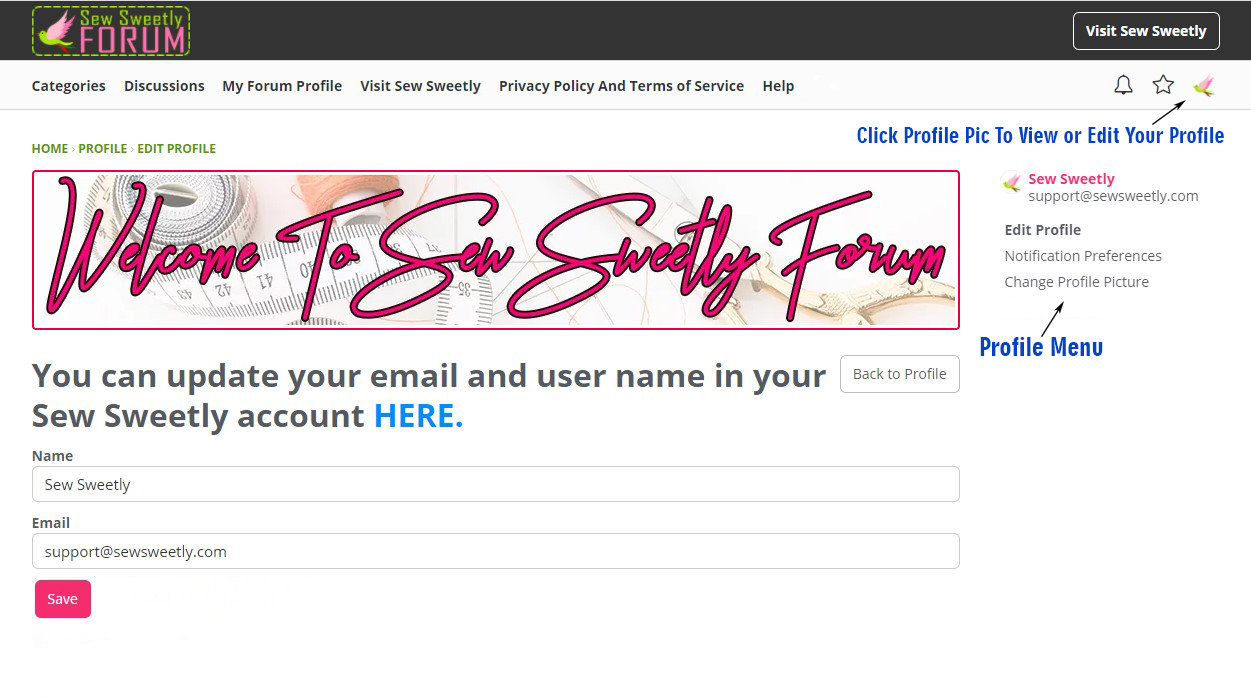
On Mobile-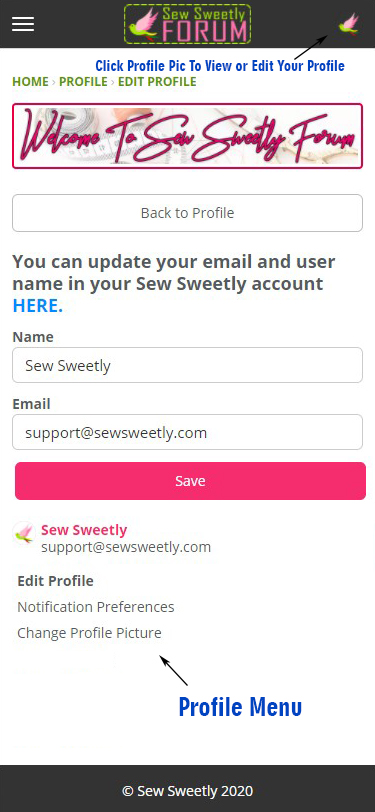
Profile options-
1. You can change your profile picture HERE
2. You can update your notification preference HERE
3. You can find these options under the "Edit Profile" HERE
Other features-
1. You can react to posts.
2. You can mute notifications for a post, click the gear icon next to the post title to see more options.
3. You can bookmark posts by clicking the star icon next to the post title and see the bookmarked posts later under the bookmark section (The star icon in the top bar)
4. You can attach pics, files, and links in the post by clicking the icons at the bottom when creating a post.
5. You can create a post to ask a question and accept or reject the received answers. Click the tiny triangle icon next to the "Create Post" and then click "Ask Question".
6. You can customize your text by clicking the icon on the left side when typing on the desktop, the icon is located at the bottom when using a mobile device, and you'll see some other customization options by selecting the text.
7. You can add tags to your post, just type the tag name and then press the enter button on your keyboard. You can also use existing tags by clicking "Show Popular Tags".
8. You can create a poll with multiple questions and options. Click "Attach Poll" when creating a post and write your question and add options, click the right arrow to add more questions and the bottom arrow to add more options.
Feel free to contact us if you need more help :)
Ads by Google

